
PST Capture Tool
Microsoft now offers a free Administrator tool PST Capture Tool. This tool will discover and import Personal Folders (.pst files) into Exchange 2010 or Exchange Online. PST Capture will search all computers or specific computers connected to your company network, the .pst files are then sent to PST Capture Central Service, and finally .pst files are sent to Exchange Servers or Exchange Online.
For more information on this tool, click here.
Active Directory Picture
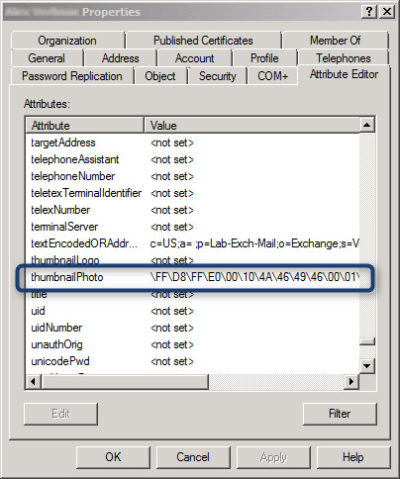 Exchange offers an Active Directory attribute (‘thumbnailPhoto’) that allows you to add a picture for each user. This picture is displayed in Lync Online and on SharePoint. Currently, Active Directory does not have a way built-in to add images to ‘thumbnailPhoto’ Attribute.
Exchange offers an Active Directory attribute (‘thumbnailPhoto’) that allows you to add a picture for each user. This picture is displayed in Lync Online and on SharePoint. Currently, Active Directory does not have a way built-in to add images to ‘thumbnailPhoto’ Attribute.
AD Photo Edit is a simple tool that connects to Active Directory and synchronizes with Online Services. Using AD Photo Edit allows you to upload, edit, update and export images. There are two options available:
- Free Edition
- Bulk Edition
Once your photo is uploaded to your “username” the ‘thumbnailPhoto’ attribute will be properly filled.
To download this tool, click here.
Microsoft Migration Tools
This tool is for Microsoft Online Services only. Microsoft Online Services Migration Tool forwards copies of Exchange Server mail to Exchange Online mailboxes. Also, you can copy from other mailboxes such as Exchange Server, POP3 Server and IMAP4 Server to the Exchange Online mailbox.
To download this tool, click here.
Remote Connectivity Analyzer
Microsoft Remote Connectivity Analyzer was once called Microsoft Exchange Remote Connectivity analyzer. This tool allows you to test connectivity for multiple services.
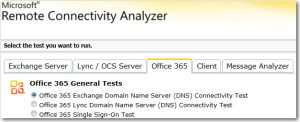
To use this tool, click here.
Mobile Admin
Office 365 Mobile Admin allows you to perform simple Administrator tasks from an application installed on your smartphone. The tool allows you to create users, modify users, disable users, delete users and reset passwords.
This application is only available for Windows Phone for $1.49 and will be available soon for Android and iPhone.
For more information on Hosted Services and Office 365
please contact us 856-745-9990 or click here.