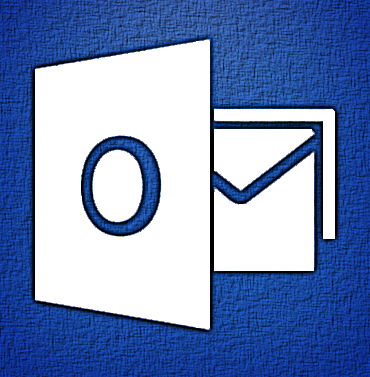
Office 365 has recently improved the user interface as well as, the included social and communication features. Outlook starts in the now-familiar three-pane view, but without the ribbon menus of the full Outlook 2013.
Navigation pane is located on the left of the screen. To create, rename, empty or delete folders can be done with a right-click on the specific folder.
Tasks can be accessed through the Task tab at the bottom of the Navigation Pane. Using color-coordinated icons can easily categorize tasks. Also, flagged e-mails will show up in the general task list.
The View Pane is located on the right side of the screen. In the view pane there are options to Reply, Delete and more options (…). Deleting, printing and creating simple rules are located in the ‘More Options’ drop down menu. For full control of creating/editing rules, setting automated replies or creating retension policies select Options in the Settings menu.
Your IM status will show next to the account name at the top of the screen. The IM that is offered as part of Outlook is different than Microsoft Lync. Microsoft Lync is used for chat, audio/video chat and meetings with anyone, within or outside of your organization.
For more information on Hosted Services & Office365
please contact us 856-745-9990 or click here.