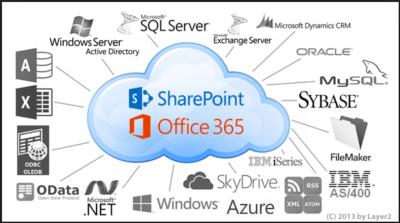
Share Point Online
SharePoint Online
You can also get SharePoint Online with Office 365. SharePoint Online delivers the powerful features of SharePoint without the associated overhead of managing the infrastructure on your own. Flexible management options ensure that you still retain the control you need to meet the compliance requirements of your organization. You can purchase SharePoint in the cloud as a standalone offering or as part of an Office 365 suite where you could also get access to Exchange, Lync, the Office clients and web apps.
Cross device availability
Easily access and interact with your SharePoint news feed, wherever you go using the SharePoint mobile apps available across various devices.
Easy to Manage
You can get setup in virtually no time! The powerful admin console allows your organization to easily manage capabilities, policies and security for all the content and features within SharePoint. Automated maintenance of the servers ensure that you are always up to date with the latest features with minimal downtime.
Enterprise grade reliability and standards
Safeguard your data by hosting it in geographically distributed data centers with continuous data backup, premier disaster recovery capabilities and a team of experts monitoring the servers around the clock.
Office 365 FastTrack and adoption offer
FastTrack is the onboarding service benefit included for qualified Office 365 customers. Microsoft onboarding experts will provide personalized assistance ensuring the service is ready to use company-wide.
To see all the features that are included, view the detailed service descriptions.
If you are interested in SharePoint Online please contact us at 856-745-9990.