Step 1
Start by finding the network connections icon in the bottom right corner of the screen (near the clock).
The icon can be in the shape of computer display or wireless signal meter.
Right click on that icon.
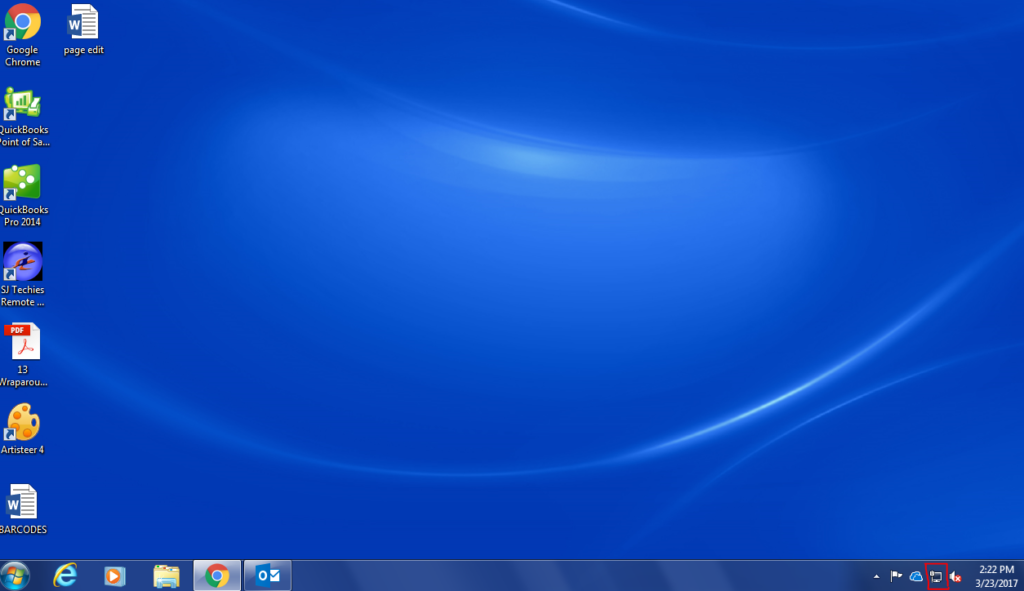
Step 2
Select “Open Network and Sharing Center“.
You can also get there by going through “Start” button > “Control Panel” > “View network status and tasks“.
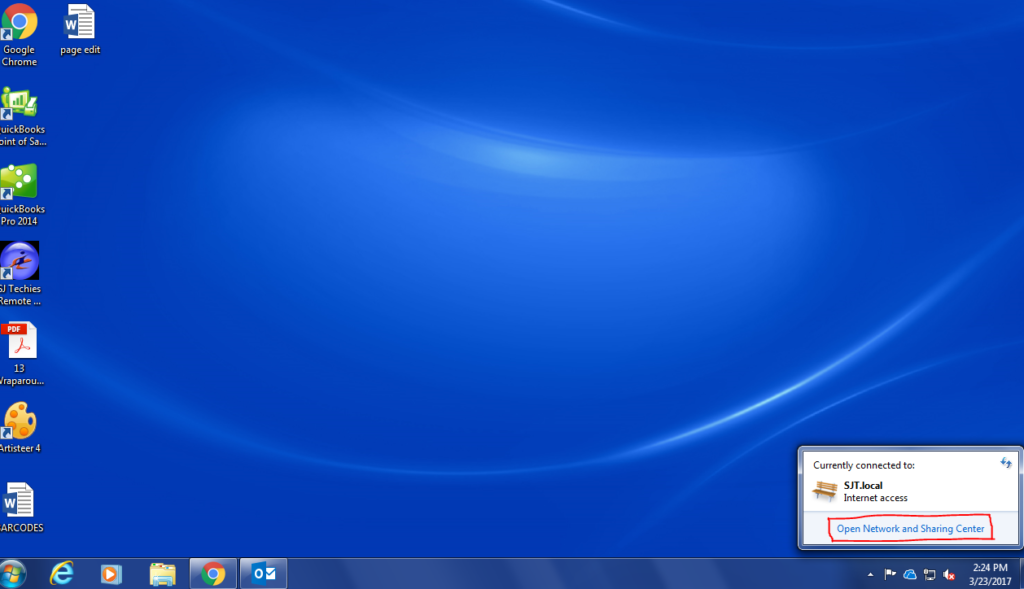
Step 3
Click “Setup a new connection or network“.
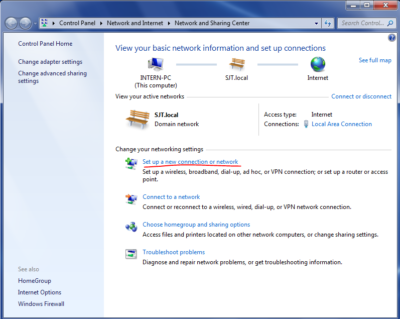
Step 4
In the appeared window select “Connect to a workplace“, click “Next“.
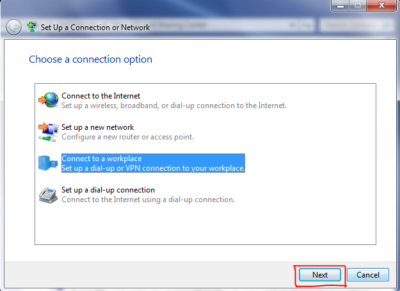
Step 5
Click “Use my Internet connection (VPN)“.
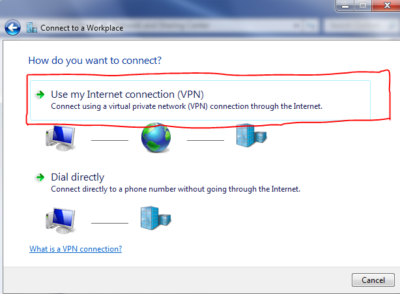
Step 6
If you already have other connections configured, select “No, create a new connection” and click “Next” button.
If you don’t see this dialog window just skip this step.
Step 7
“Internet address” is your server address. It is not “sjt-XXXXXX.reliablehosting.com”, that is just an example.
“Destination name” can be any as you like for example SouthJerseyTechiesVPN.
Check “Don’t connect now; just set it up so I can connect later” and click “Next” button.
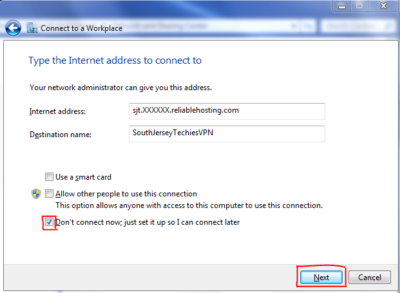
Step 8
Fill the “User name” and “Password” fields.
Check “Remember this password” and click “Create” button.
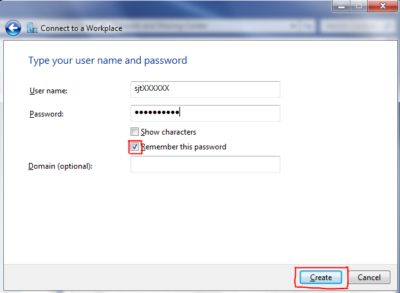
Step 9
Click “Close” button.
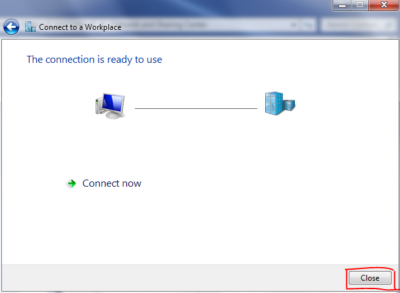
Step 10
Click “Change adapter settings“.
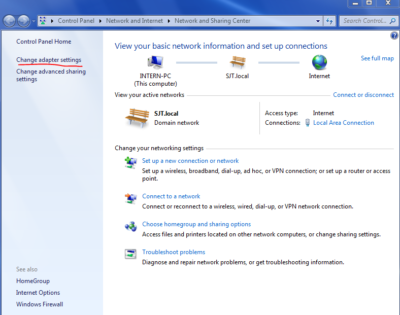
Step 11
In the connections list find the SouthJerseyTechiesVPN connection, the description should be “WAN Miniport (IKEv2)“.
Right click on it and select “Properties“.
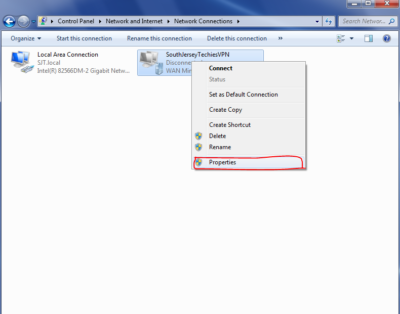
Step 12
Click “Security” tab, for “Type of VPN” select “Point to Point Tunneling Protocol (PPTP)“.
For “Data encryption” select “Require encryption (disconnect if server declines)“.
Click “OK“.
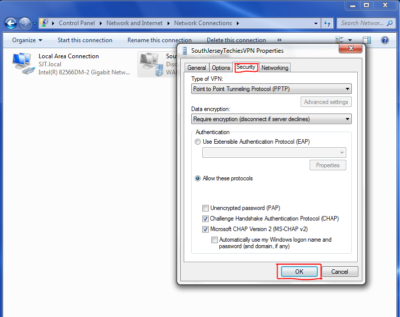
Step 13
Double click on the SouthJerseyTechiesVPN connection icon.
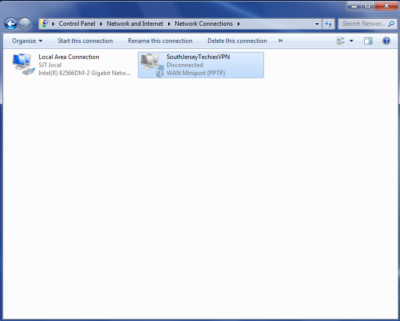
Step 14
It will show the connection window.
Check “Save this user name and password for the following users” and select either your account or all accounts.
Click “Connect” button.
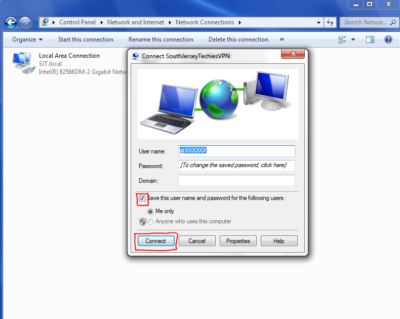
Step 15
After a while it will connect and show you “Connected” status.
You can also check the VPN status in the Network applet (the icon in your system tray at the bottom right). Click on that icon and you will see the connection list and their statuses.
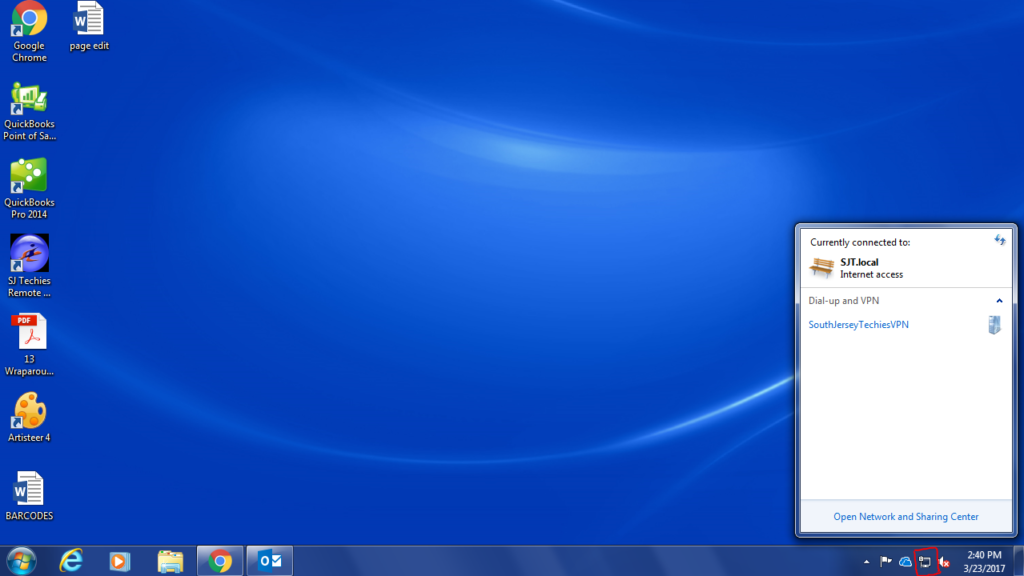
Done. You are connected.
Connecting the PPTP on Windows 7
1. Find the network connections icon in the bottom right corner of the screen (near the clock). The icon can be in the shape of computer display or wireless signal meter.
Click on that icon.
2. You will see the list of connections. Click on SouthJerseyTechiesVPN connection and then click “Connect” button.
3. After that click “Connect” again.
You should see the status messages first and then “Successfully connected to SouthJerseyTechiesVPN“.
Disconnecting the PPTP on Windows 7
Find the network connections icon in the bottom right corner of the screen (near the clock). The icon can be in the shape of computer display or wireless signal meter.
Click on that icon, in the appeared list click on SouthJerseyTechiesVPN connection and then the “Disconnect” button.
Have questions?
Get answers from Microsofts Cloud Solutions Partner!
Call us at: 856-745-9990 or visit: https://southjerseytechies.net/
South Jersey Techies, LL C is a full Managed Web and Technology Services Company providing IT Services, Website Design Services, Server Support, Network Consulting, Internet Phones, Cloud Solutions Provider and much more. Contact for More Information.