IT leaders considering a Windows 10 migration as a cornerstone initiative risk having a focus that is a decade behind.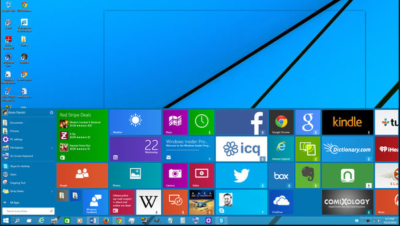
Microsoft and I have been “partners” in computing since my father brought home a strange beige box with MS-DOS 2.11 installed. I remember a few years later shuffling through a half-dozen 3.5-inch floppy disks and watching in amazement as my C:\> prompt was replaced with the seemingly magical Windows 3.0 user interface, kicking off years of computing bliss (and occasional frustration) with the famed Wintel alliance at my side.
Much as my early days of computing were defined by Microsoft, CIOs, and even average computer-using “civilians,” hung on the company’s every announcement. A Service Pack release, let alone a new version of Windows, was a cornerstone item in most IT project portfolios. In the past few years, a confluence of developments brought us to today, where Windows 10 — Microsoft’s soon to be latest and greatest OS update — barely registers on most CIOs’ radars.
The end of desktop dominance
Sales of traditional desktops and laptops, and now even tablet computers, have been fading for several years. Perhaps the greatest contributor to this trend is the rise of hosted applications, whether they’re public web apps like Gmail, heavy-duty enterprise applications accessed through a browser, or cloud offerings. Increasingly, Windows is merely a portal to get to the web-based tools we need to get our jobs done.
Even the web browser, once the subject of complex anti-trust lawsuits and one of the greatest “battles” in technology history, has become largely irrelevant. Whether Chrome, Firefox, IE, or Safari is the “weapon of choice,” they’re now about as relevant to how we consume computing services as a Samsung TV vs. a Sony TV is to experiencing the latest episode of Game of Thrones.
The failed “Windows Everywhere” gambit
Microsoft did something bold with Windows 8 by attempting to create an OS that transparently adapted to the user’s device. Dock your tablet, and the OS would theoretically adapt to a keyboard and mouse-centric computing experience. For developers, write a single “Modern” app and easily run it on a variety of Microsoft products from Xboxes to phones.
Unfortunately, the gamble failed. Windows 8 was panned by enterprise customers, most of whom migrated from XP to Windows 7 as support for XP ended, even though Windows 8 was an available option. Consumers were confused by the new user interface, and developers opted to follow the money to the Android and iOS platforms.
Windows 10 promises to rectify many of the failures of Windows 8, much as Windows 7 helped the company regain its footing after stumbling with Vista. However, we’re in a very different place than the summer of 2009, when the iPhone was still largely scoffed at as a “serious” enterprise device, and most corporate software still ran on fat clients that necessitated a capable desktop. The world was clamoring for a better Windows; now, most of that excitement is reserved for the latest Android device or iPhone.
Freeing Windows
Microsoft seems to have recognized this trend, and has made upgrades to its desktop OS free for consumers and made its crown jewel, Microsoft Office, available on platforms ranging from Android phones, to Mac desktops, to web browsers. Rather than a destination in itself, the desktop is now a gateway to a company’s cloud offerings like iTunes, Azure, Siri, and Cortana. Even Google is in on this game, offering its own platform with just enough muscle to get a user online and connected to Google’s portfolio of services.
The bottom line for IT leaders
Even though Windows 10 may be relevant to your organization, it doesn’t mean you should let Microsoft define your enterprise computing strategy. It seems even the vaunted company realizes that Windows is little more than a gateway to higher value services. As IT leaders, we need to make sure we’ve acknowledged the same trend.
Have questions?
Get help from Microsoft’s Cloud Solutions Partner.
Call us at: 856-745-9990 or visit: https://southjerseytechies.net/
South Jersey Techies, LLC is a full Managed Web and Technology Services Company providing IT Services, Website Design Services, Server Support, Network Consulting, Internet Phones, Cloud Solutions Provider and much more. Contact for More Information.
To read this article in its entirety click here.