Google lets you write a review or describe a place
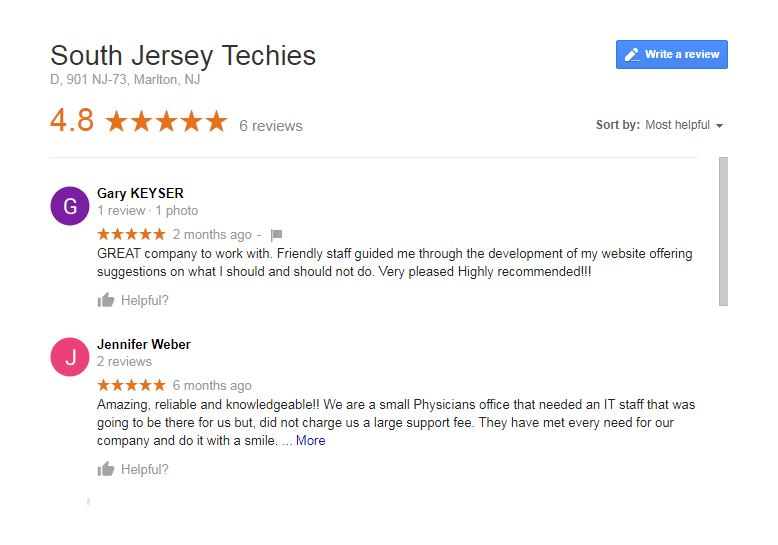
On Google Maps, you can write reviews for South Jersey Techies. Your reviews are public, so anyone can see what you write. You can’t add an anonymous review.
Note: Google has a zero tolerance policy for fake reviews. Google reserves the right to take down any review that they deem to be fake or which doesn’t comply with their user content and conduct policies.
Why we want you to leave a review on Google?
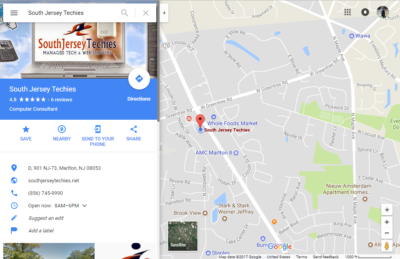
At South Jersey Techies, we recognize the challenges businesses face and can help you improve your technology with affordable professional Managed IT Services and Website Maintenance Plans.We’ll help your company save time and money while giving you excellent service and tech support. In return we would like to know if we are doing our optimum best to help you and your business thrive
Here are some other things that others will be able to see:
> Your name that appears on your About me page
> Other reviews you’ve written on Google Maps
> Photos you’ve added to Google Maps
Tip: If you like adding place information or writing reviews, join the Local Guides community. By contributing to Google Maps, you can earn points and get a special badge next to your reviews. For more info and answers to your other questions, check out the Local Guides forum.
[tabby title=”Computer”]
Find other people’s ratings or reviews
- On your computer, open Google Maps.
- Search for a place.
- Below the search box, you’ll see a rating.
- To read all the reviews for the place, to the right of the rating, click on the total number of reviews.
Tip: If you want to see a translated review in another language, go to your languages  on the right, click Edit
on the right, click Edit 
 choose a language.
choose a language.
Add a rating or review
- On your computer, open Google Maps and make sure you’re signed in.
- Search for a place.
- Click Write a review.
- In the window that appears, click the stars to score the place. If you want, you can also write a review.
[tabby title=”Android”]
Find or share other people’s ratings or reviews
- On your Android phone or tablet, open the Google Maps app
 .
.
- Search for a place or tap it on the map
- At the bottom, tap the place’s name or address.
- At the top, tap Reviews.
- To share a review, go to the bottom of the review and tap Share
 .
.
Tips:
> To find high-quality reviews, look for Local Guides  . A star means a Local Guide wrote the review.
. A star means a Local Guide wrote the review.
> If you want to see a translated review in another language, go to your languages  on the right, click Edit
on the right, click Edit 
 choose a language.
choose a language.
Add a rating or review
- On your Android phone or tablet, open the Google Maps app
 .
.
- Search for a place or tap it on the map.
- At the bottom, tap the place’s name or address.
- At the top, tap Reviews
 scroll down until you see 5 empty stars.
scroll down until you see 5 empty stars.
- Tap the stars to score a place or write a review.
[tabby title=”iPhone & iPad”]
[tabbyending]
[tabby title=”See Review”]
[tabbyending]
Have questions?
Get answers from Microsofts Cloud Solutions Partner!
Call us at: 856-745-9990 or visit: https://southjerseytechies.net/
South Jersey Techies, LL C is a full Managed Web and Technology Services Company providing IT Services, Website Design Services, Server Support, Network Consulting, Internet Phones, Cloud Solutions Provider and much more. Contact for More Information.