From privacy to compatibility and control, these are the reasons why you might want to give the upgrade to Windows 10 a miss.
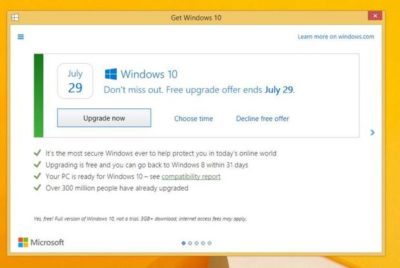
At the end of this month Windows 10 will, at least for now, cease to be available as a free upgrade to Windows 7 and 8 users.
Microsoft is engaged in a final push to get users to upgrade, stressing the new OS introduces fresh features to Windows and overhauls its design. However, is Windows 10 right for you? Here are some of the reasons you might not want to upgrade.
1. You’re worried about privacy
By default Windows 10 collects more data than many users are comfortable with. This includes information about how Windows and Windows apps are used, what you type, your contacts, your location, calendar appointments and more. If the virtual assistant Cortana is enabled, this data extends to web browsing history, voice commands and even more information about your activity.
Users of Home and Pro versions of Windows 10 can only reduce this data collection to the “Basic” level. On this setting, Windows 10 collects information about security settings, quality-related info (such as crashes and hangs), and application compatibility. Microsoft describes this information as being essential for maintaining and improving the quality of Windows 10 and says that only “anonymous identifiers” are transmitted.
However, questions remain about the information that Windows 10 sends back to Microsoft, even when you turn the data gathering settings down a minimum. Tech website Arstechnica found that even with the virtual assistant Cortana disabled, Windows 10 sends a request to www.bing.com that appears to contain a random machine ID that persists across reboots. Similarly, even when Microsoft OneDrive cloud storage was disabled and Windows 10 was not tied to a Microsoft account, the OS still seemed to be sending information to a server connected to OneDrive. While Microsoft stressed there is no query or search data being sent, Arstechnica queried the inclusion of a machine ID.
ZDNet’s Ed Bott has said the very basic telemetry data collected by Microsoft is anonymized and doesn’t reveal anything more than very high-level information along the lines of an unidentified Windows 10 user ran a particular app for half an hour.
However, for some users, even the gathering of anonymized usage data is more than they’re willing to put up with.
2. It might cause pain for older machines
Windows 10 can run on a computer with relatively modest specs, working on many older PCs that shipped with Windows 7. But just because you can run Windows 10 on paper, you may not be able to in practice.
While the Get Windows 10 app that schedules the upgrade from Windows 7 or 8.x should check your system compatibility, some users that pass this test complain the upgrade still fails or devices don’t work properly.
As Microsoft states: “The upgradability of a device includes factors beyond the system specification.”
Microsoft gives you the option to rollback your machine to its previous OS, but there are reports from multiple people who claim the upgrade left their machine virtually unusable. In these cases either the rollback feature didn’t work or it did work but the earlier OS is no longer stable, with previously working programs crashing.
f the upgrade process completes successfully, missing driver and firmware support has also caused difficulties for some Windows 10 users. Those affected cite problems such as monitors not working at their native resolution. Some of the Intel integrated graphics chips used in older laptops are also incompatible with Windows 10, though Windows 10 should warn of this fact.
These problems don’t seem to affect the majority of upgraders, but it’s worth being aware they exist, particularly if upgrading an older machine.
On a less serious level, upgrading to Windows 10 may not break your machine but it could mess with your settings. Microsoft has come under fire for Windows 10 changing users’ default settings in a number of areas, such as swapping the default browser to its own Microsoft Edge.
3. Less control over updates
Windows 10’s update process happens both more frequently and less obviously, with Windows Home and Pro users automatically receiving updates when they’re available.
Windows Home users have less control over how long they can postpone updates for, and less easily-available information about what changes these updates will make.
The lack of control that Home users have over when updates are applied led to a group of users petitioning Microsoft to let them delay and refuse these downloads. Their reasoning was that since forced updates can crash machines, for instance via bad firmware or driver updates, all users need control over how updates are applied.
Another core concern for some users when it comes to Windows 10’s frequent updates is the amount of data downloaded, with updates often weighing in at hundreds of megabytes. However, Windows 10 does allow users to block all but essential updates by toggling on ‘metered connection’ in the WiFi settings.
4. You don’t like the new look
As much as Windows 10 has won people over by bringing back elements of the classic Windows desktop and Start menu — anyone fresh from Windows 7 will need to adjust to Windows 10’s new look.
Unlike Windows 7, Windows 10’s Start Menu takes up far more room, thanks to a menu full of tiles that is bolted onto the side. While most users should be able to quickly adjust to these cosmetic and layout changes, other alterations may grate more. Perhaps the most controversial tweak to the Start Menu is theinclusion of adverts for apps in the Windows Store. These promoted apps are tiles that link to the Windows Store or to apps that have been automatically installed on your PC by Microsoft. With the latest Anniversary Update, the number of these promoted apps will double, from five to 10.
And while it can be argued that Windows 10 is arguably easier to navigate, with its search function built directly into the Taskbar, the new OS introduces some significant changes that may confuse new users.
Whereas Windows 7 allowed users to adjust their system settings using the Control Panel, Windows 10 has both the Control Panel and Settings pages — with some configuration options exclusive to one or the other. This mix and match approach has been described as disorientating by some users.
5. Missing features
Windows 10 may add many new features — the virtual assistant Cortana, the new Edge browser — but it also lacks some key elements of earlier Windows operating systems.
Perhaps the biggest omission are the placeholders for Microsoft’s OneDrive cloud storage service. In Windows 8.1, placeholders, also called smart files, let users see all of the files stored in the OneDrive service, whether those files were stored on the device or not. This feature was removed from Windows 10.Microsoft appears to be working on reintroducing placeholders, although there is still uncertainty about when they will be brought back.
Windows Media Center, the software for TV, music and movie playback is also gone from Windows, so if you are particularly attached, and not willing to mess around with an unofficial version, you may want to pass on the upgrade.
Have questions?
Get answers from Microsofts Cloud Solutions Partner!
Call us at: 856-745-9990 or visit: https://southjerseytechies.net/
South Jersey Techies, LL C is a full Managed Web and Technology Services Company providing IT Services, Website Design Services, Server Support, Network Consulting, Internet Phones, Cloud Solutions Provider and much more. Contact for More Information.
To read this article in its entirety click here.