Hillary Clinton’s use of a private email server when she served as US secretary of state has been a major issue for the 2016 presidential candidate. Here are the six most critical facts about it.
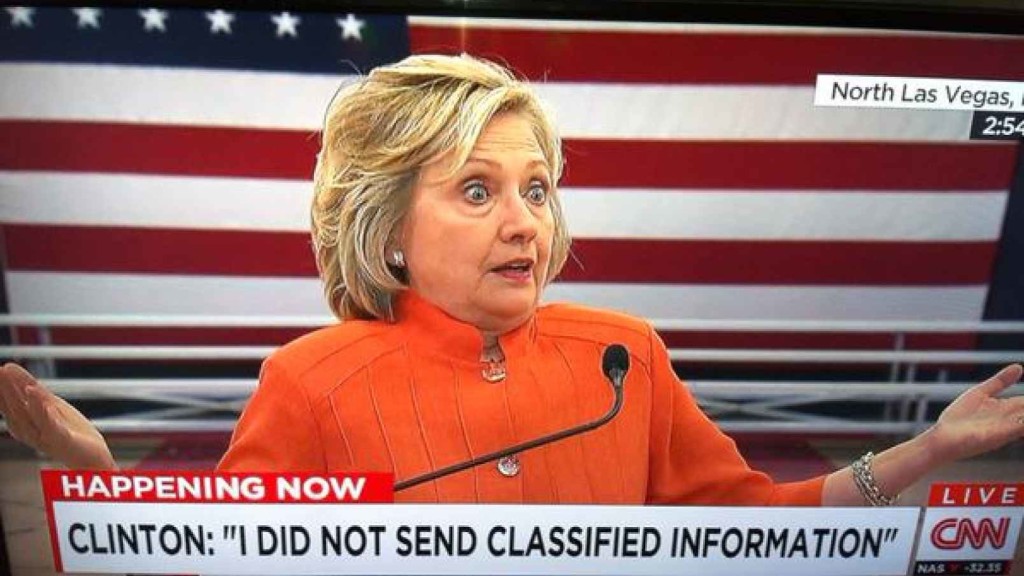
The FBI recently wrapped up its investigation into Hillary Clinton’s use of a personal email server while she was serving as secretary of state. FBI director James Comey called the actions “extremely careless,” but recommended that no charges be brought against Clinton.
She is now the presumptive Democratic nominee for the upcoming presidential election in November, and her actions relative to the email server have become a hot-button issue among her opponents. The situation, however, is nuanced; and there are a lot of details to understand about the scenario. Here are the most important facts.
1. What happened?
While serving as secretary of state under President Barack Obama, Hillary Clinton used multiple private email servers to communicate regarding government business, according to the State Department. Additionally, it was revealed that Clinton never had a government (.gov) email address while she was serving in her post—we’ll talk about which email address she used in a moment—and her aides did not take any actions to preserve the emails sent through her personal account. This prompted an investigation by the FBI to determine if Clinton intentionally put classified information at risk.
2. Why does it matter?
Clinton handed over 30,000 emails to the State Department, of which 110 contained classified information at the time they either were sent or received, according to the FBI’s findings. During the investigation, though, Clinton asserted that none of the emails she sent or received were classified at the time. The biggest implication has been the potential threat to national security. While the contents of the emails have not fully been released, if they had contained sensitive information it could have possibly fallen into the wrong hands. As noted by the New York Times, Comey said it was “possible” that enemy foreign governments had accessed Clinton’s personal email account.
The second biggest implication is that of transparency. The Federal Records Act requires that all communication in certain branches of government be recorded on government servers, and it forbids the use of a personal email account for government business, unless those emails are then copied and archived. However, there are a lot of technicalities involved, and there is evidence that other government officials had violated the act. As Alex Howardwrote for the Sunlight Foundation, there is also evidence that Clinton tried to control the discoverability of the emails under the Freedom of Information Act (FOIA), which could set a precedent for limiting public access to government records. It is also believed that Clinton deleted 31,000 emails deemed personal in nature before turning the emails over to the State Department.
3. When did it start?
When she was appointed secretary of state in 2009, Clinton began using the email address hdr22@clintonmail.com, tied to a personal server. Clinton’s personal email server was first discovered in 2012, by a House committee investigating the attack on the American Consulate in Benghazi. In 2013, hacker Guccifer claimed to have accessed Clinton’s personal email account and released emails that were allegedly related to the Benghazi attack.
The next year, in the summer of 2015, the State Department began asking Clinton for her emails correspondence, and she responded by delivering boxes containing more than 30,000 printed emails. In early 2015, the New York Times reported that Clinton had been using her personal email exclusively, and never had a government email address. A federal watchdog group issued an 83-page report condemning the “systemic weaknesses” of Clinton’s email practices in May. On Tuesday, the FBI concluded its investigation and recommended against any charges.
4. What tech was used
When Clinton was running for president in 2008, she had a private server installed at her home in Chappaqua, New York. The domains clintonemail.com, wjcoffice.com, and presidentclinton.com, which were registered to a man named Eric Hoteham, all pointed to that server. In 2013, a Denver-based IT company called Platte River Networks was hired to manage the server, but wasn’t cleared to work with classified information. The company executivesreceived death threats for taking on the contract. It was later discovered that multiple private servers were used for Clinton’s email.
Clinton used a BlackBerry phone to communicate during her tenure as secretary of state, including sending and receiving emails through her private server in New York. The State Department expressed concern about the security of the device. Clinton had requested the NSA provide a strengthened BlackBerry, similar to the one used by President Obama. But, her request was denied. Instead, the NSA requested that Clinton use a secure Windows Phone known as the Sectera Edge, but she opted to continue using her personal BlackBerry.
5. Will she be prosecuted?
Right now, it’s too early to tell whether or not Clinton will be charged for her use of private email servers. While Comey’s recommendation that no charges be brought will likely weigh in the decision, it is ultimately up to the US Department of Justice to make the call. However, a recent Politico analysis of multiple, similar cases spanning the past 20 years, seem to point to an indictment being “highly unlikely.” According to a former senior FBI official quoted in the analysis, the Justice Department tends to avoid prosecution in cases that are not “clear-cut.”
6. What can businesses and IT leaders learn?
The first lesson that IT can learn from this situation is that transparency is critical, at all levels in your business. This isn’t to say that the CEO should be broadcasting his or her emails to all employees every week, but steps should be taken to ensure that information can be accessed if need be. As part of adigital leak protection program, security expert John Pironti said that organizations need to know if users are using a personal email account to conduct business.
“This behavior is often a violation of acceptable use policies and can expose an organization’s sensitive information to unsecured systems and e-mail accounts,” Pironti said. “Without this visibility an organization may not be aware that their intellectual property, customer data, or sensitive data assets are not being protected appropriately and they also may be in violation of contractual agreements with their clients regarding the security of their data as well as regulatory requirements.”
The second takeaway for IT is that policies should be enforced from the top down. Sure, a CXO may get their support tickets expedited, but that doesn’t mean that exceptions should be made that could compromise the security or integrity of the organization for the sake of comfort or convenience. Leaders should model the policies that are in place to showcase the importance of adhering to them, especially regarding security and privacy policies.
Finally, the importance of records management should not be overlooked. In Clinton’s case, since multiple servers were used, the FBI had to piece together “millions of email fragments” before they could look into them. Proper labeling and management of all records will make for a more cohesive environment and assist in accountability.
Have questions?
Get answers from Microsofts Cloud Solutions Partner!
Call us at: 856-745-9990 or visit: https://southjerseytechies.net/
South Jersey Techies, LL C is a full Managed Web and Technology Services Company providing IT Services, Website Design Services, Server Support, Network Consulting, Internet Phones, Cloud Solutions Provider and much more. Contact for More Information.
To read this article in its entirety click here.